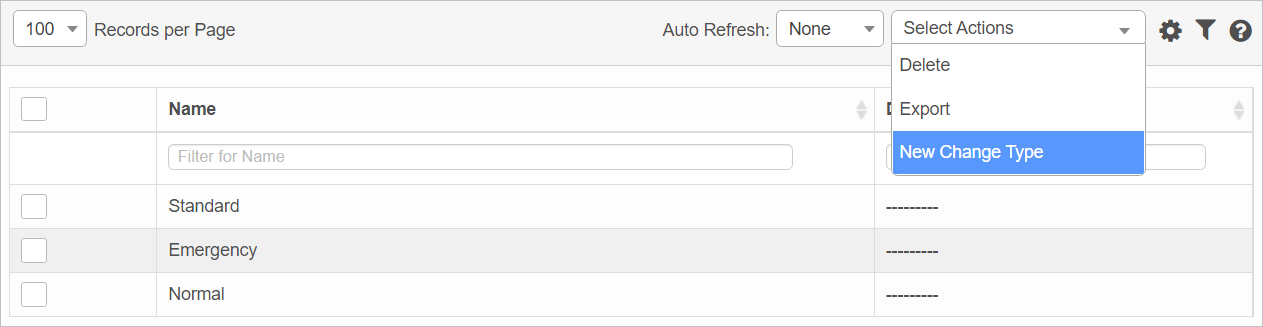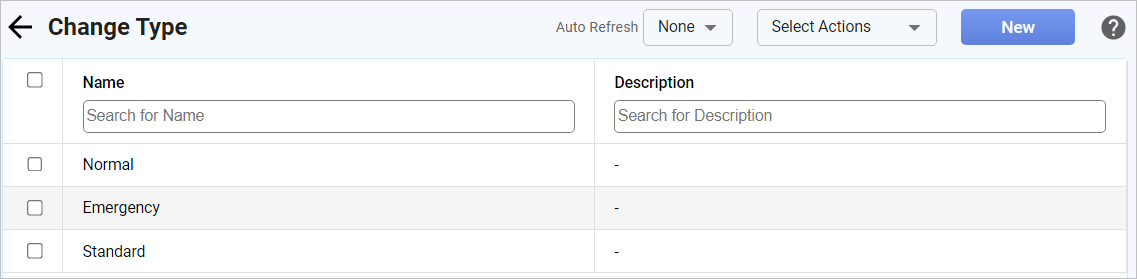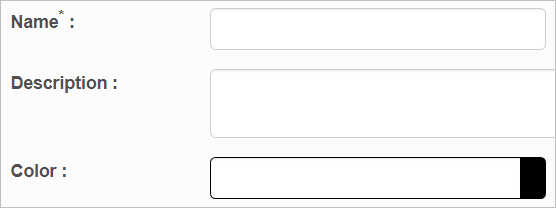Change Types
Use this function to configure a color code for defining Normal, Emergency or for a Standard change. The change state or it's priority can also be customized with required color code.
In the main window, click Admin > Change Management > Change Types. The Change Type window displays.
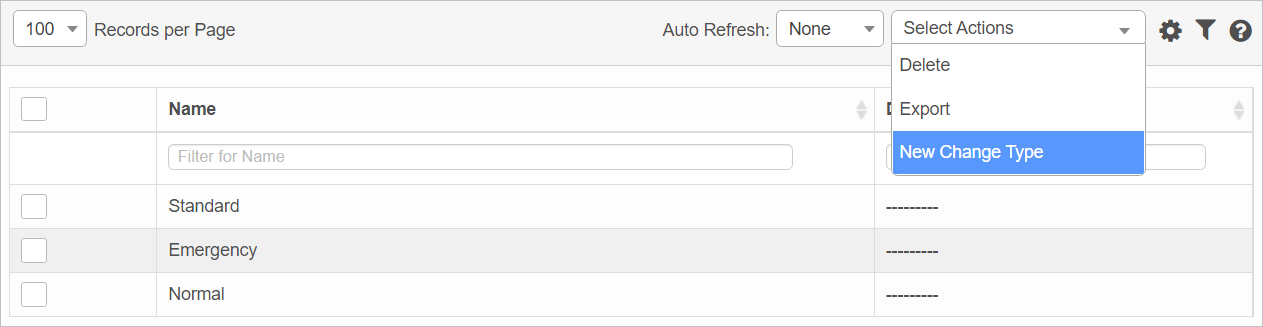
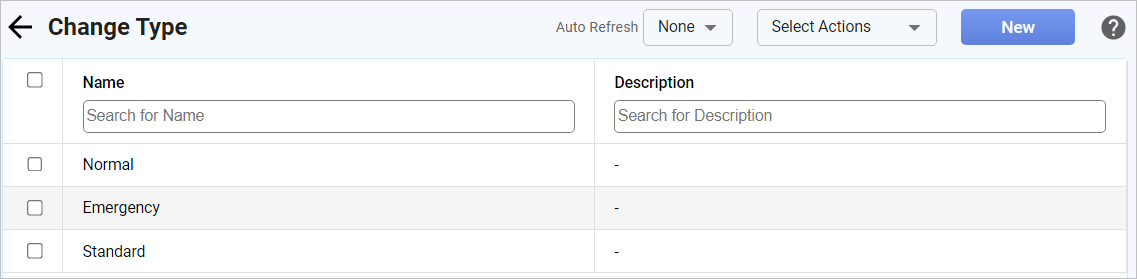

 New Change Type
New Change Type
|
1.
|
From the Select Actions drop-down list, choose New Change Type. The New Change Type window displays. |
|
2.
|
Enter a Name and Description for this type. |
|
3.
|
In the Color field, click in the field and choose a color from the picker OR type a 6-digit hex code. |
 Edit Change Type
Edit Change Type
| |
Not all functions include an option to edit record line items shown in the main window. |
|
1.
|
Navigate to the window containing the record to edit. |
|
2.
|
Click the line containing the record. The applicable window or dialog box displays. |
|
3.
|
Make the necessary modifications. |
|
4.
|
Click Save or Add, as applicable. |
 Delete Change Type
Delete Change Type
| |
Deleting is a permanent action and cannot be undone. Deleting may affect other functionality and information in the application such as data in configured reports, fields in windows, selectable options, etc. Therefore, be sure to understand the potential effects before making a deletion. |
|
1.
|
Click the line that contains the item to delete. |
|
2.
|
From the Select Actions drop-down list, choose Delete. If a confirmation message is displayed, take the appropriate action (for example, click OK or Continue). |
Other Functions and Page Elements